Marketplace Installation
Azure Marketplace
AEO is available in the Microsoft Azure Marketplace: https://azuremarketplace.microsoft.com/en-us/marketplace/apps/atomicorp.aeo
This will provision a virtual machine with AEO pre-installed. Once the virtual machine is provisioned AEO console accounts will need to be created over SSH.
Step 1: Click “Get it Now”

Step 2: Click “Continue”

Step 3: Click “Create”
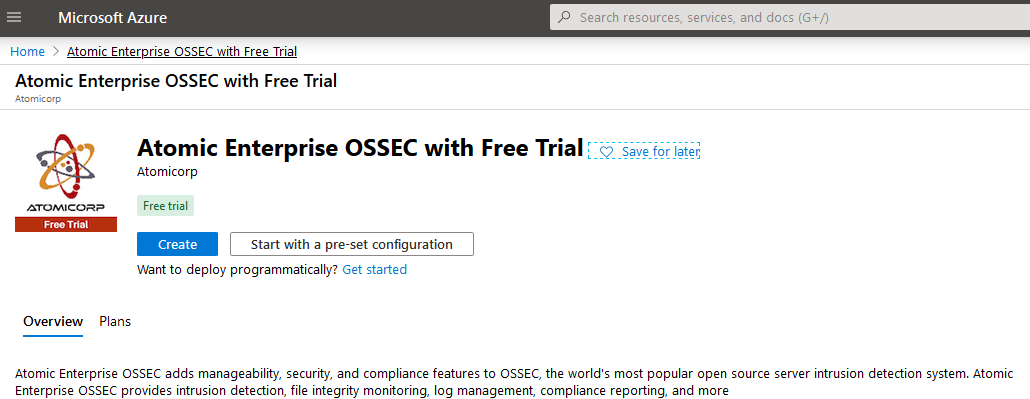
Step 4: Select instance size and Authentication
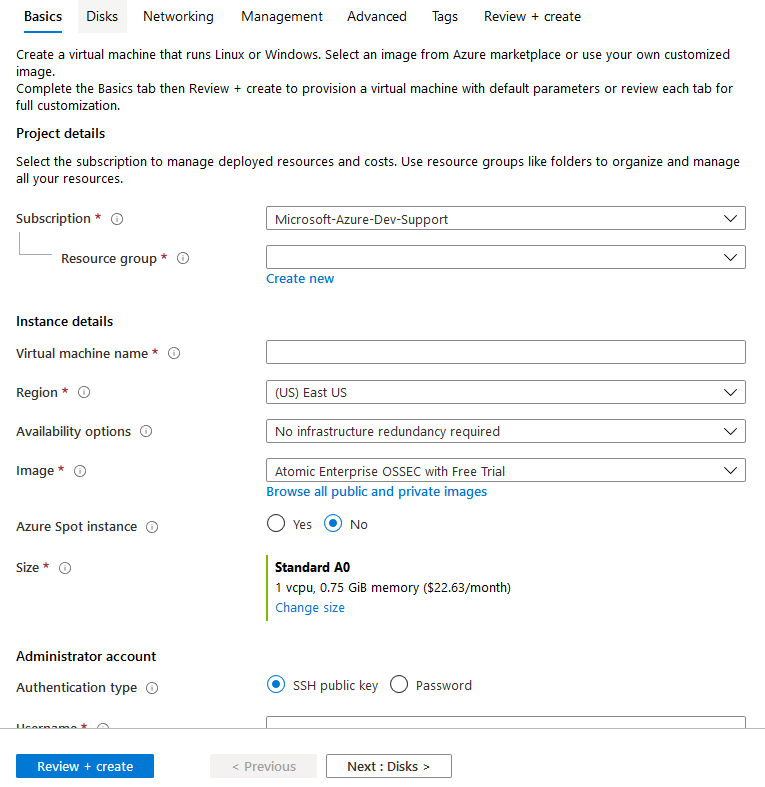
Note
Minimum 8G memory and 4Core recommended
Step 5: Click “Create” and wait for the deployment to finish
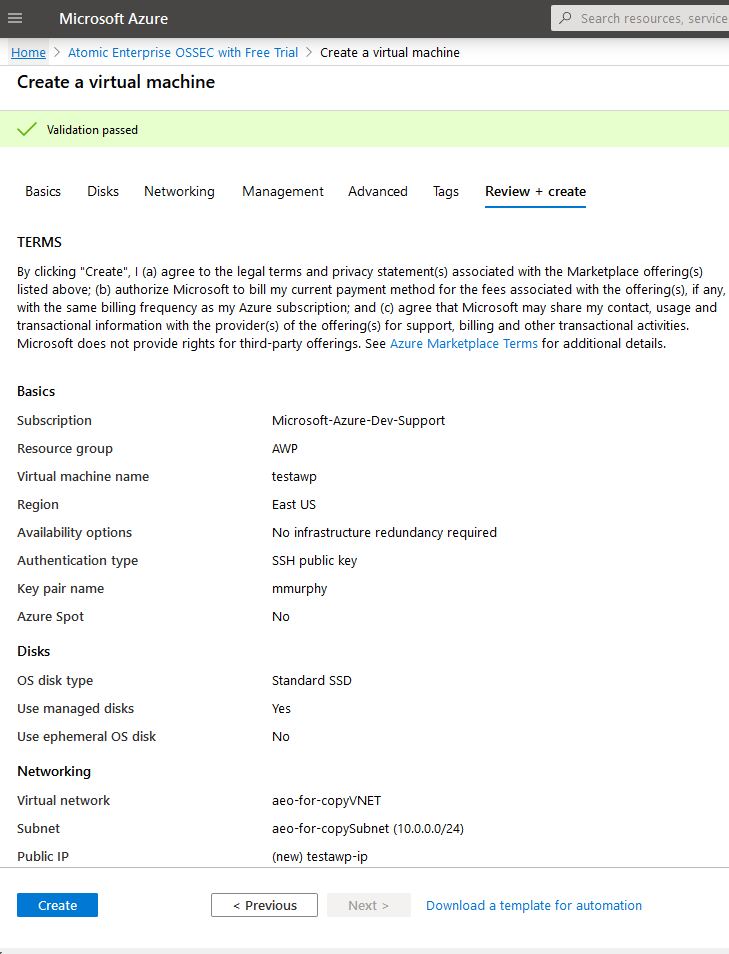
Step 6: Click “Go to resource”
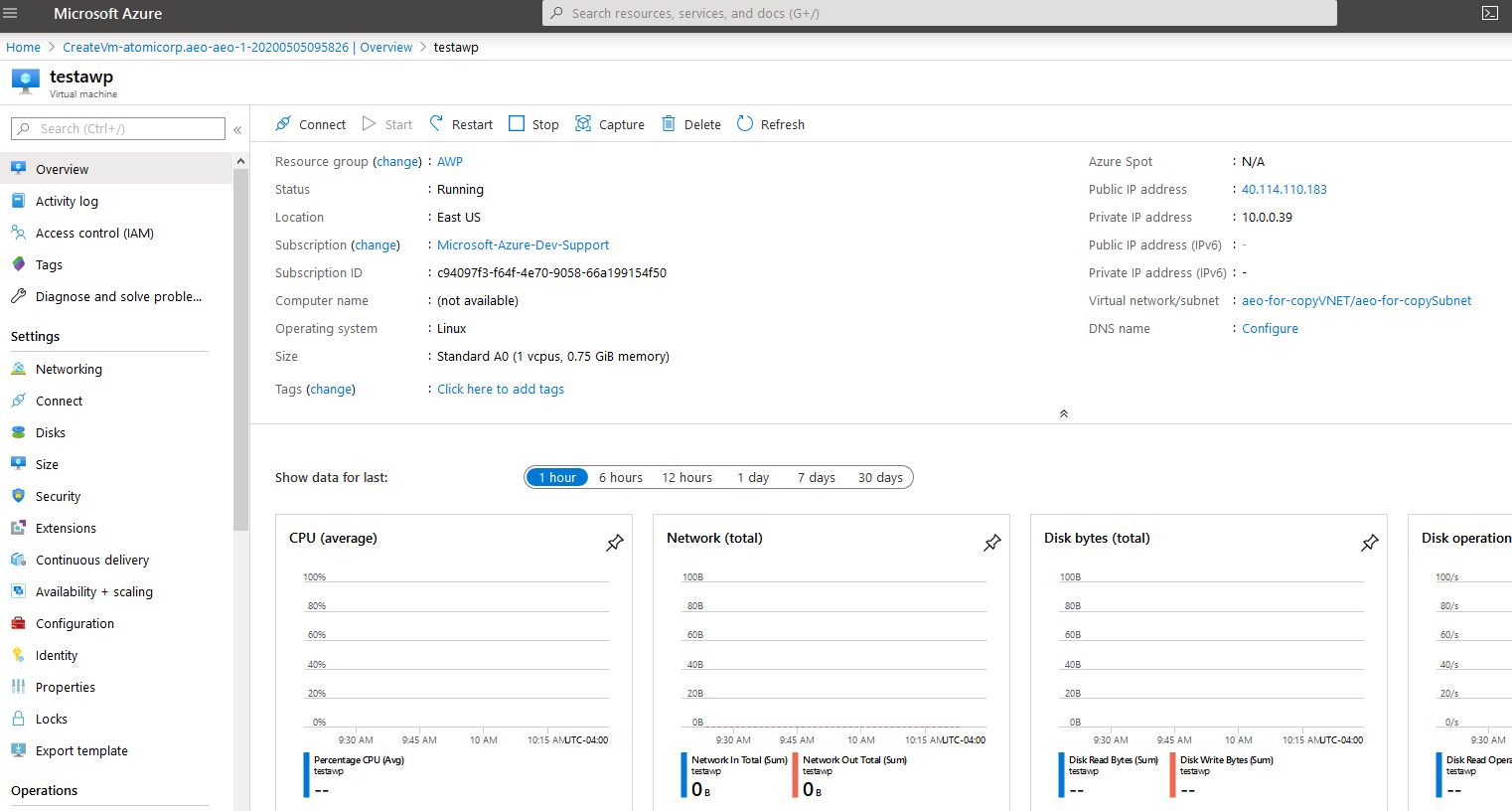
Step 7: Configure Firewall policy Click on Networking
Allow the following ports:
22/TCP
80/TCP
443/TCP
514/UDP
1514/UDP
1515/TCP
30001/TCP
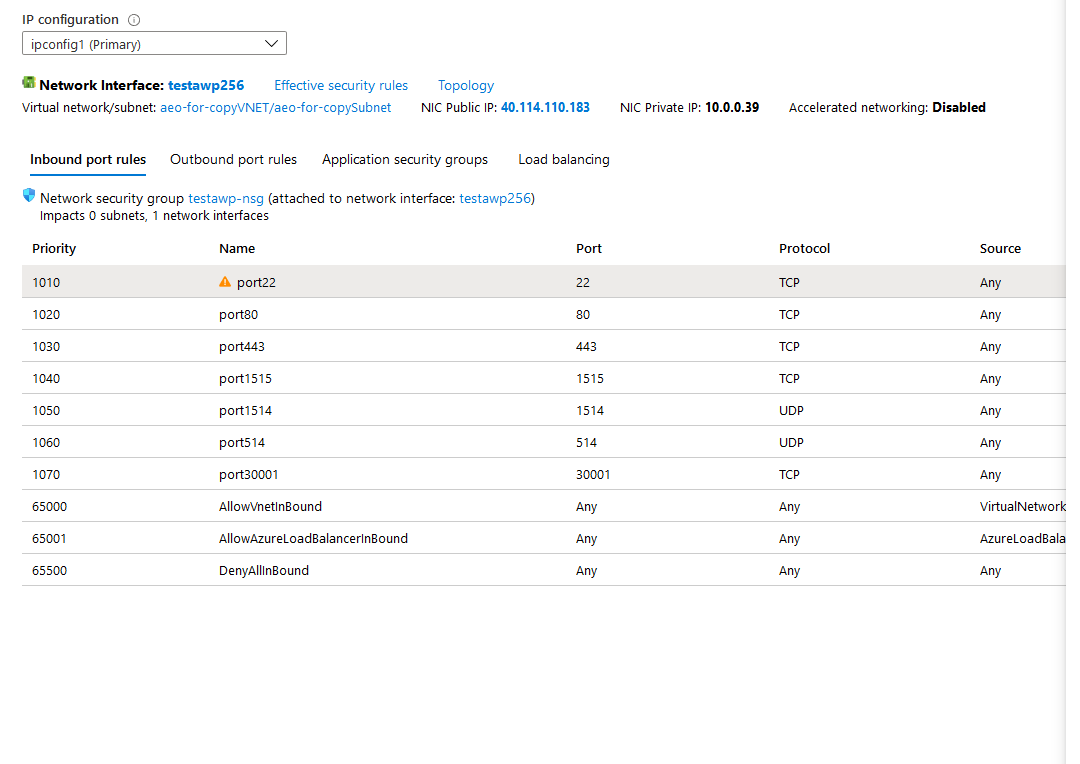
Step 8: Set the default login. SSH into the system and set the console password for the user “Admin”
[sshinn@threat ~]$ sudo /var/awp/bin/awp-add-user Enter AWP-Web username: Admin User already exists. Would you like to modify Admin? (y/n) [Default: n] y Change password for Admin? (y/n) [Default: n]y Enter AWP-Web password: Retype AWP-Web password: Change email for Admin? (y/n) [Default: n] y Enter email address: root@atomicorp.com User Groups: [1] tester [2] Default Administrator [3] Unprivileged [4] testgroup [5] Default Users Change group ID for Admin? (y/n) [Default: n] n Admin successfully modifiedStep 9: Log in to the Web Console on port 30001
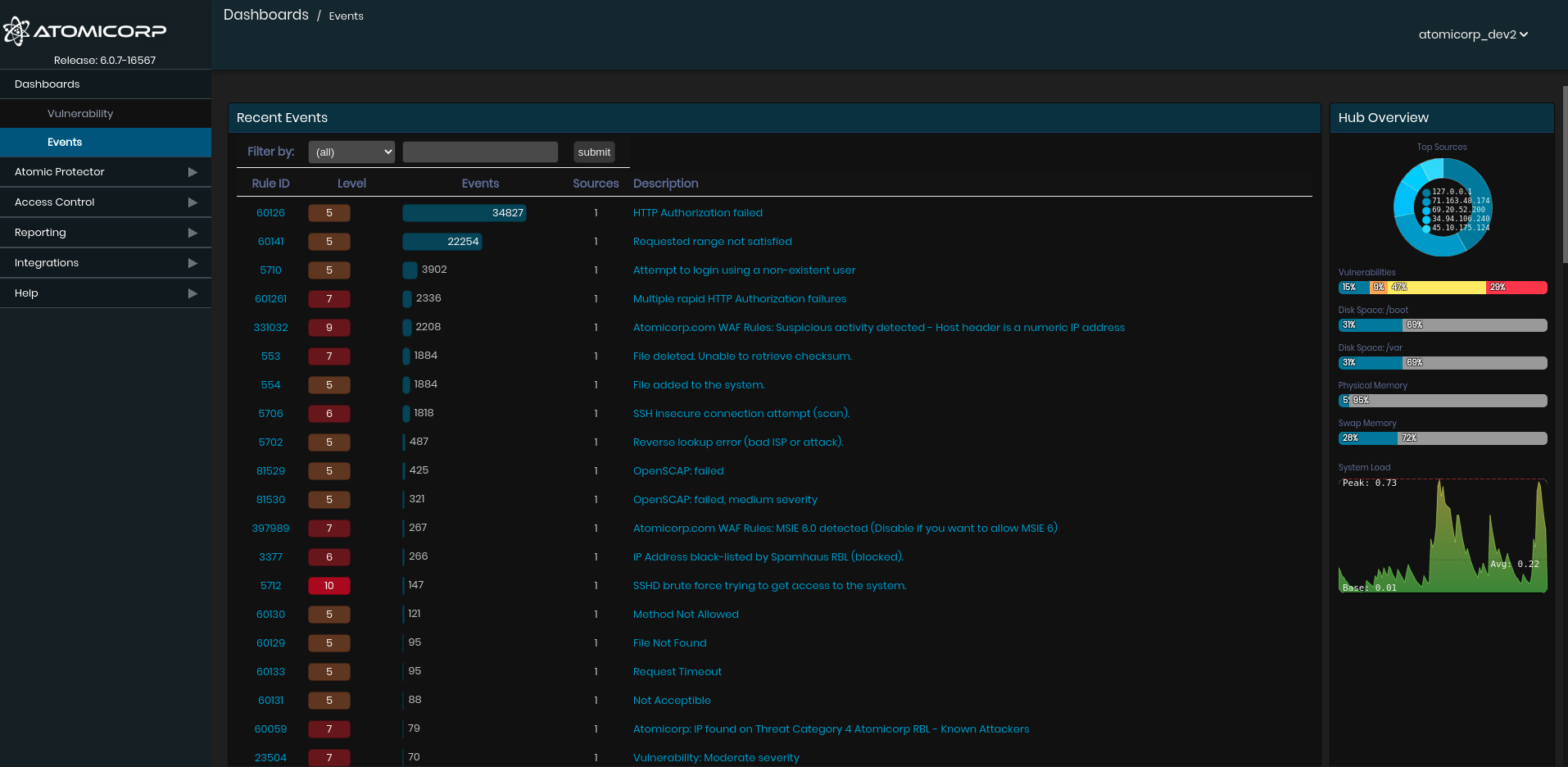
Note
Default username is “Admin” and the password you selected in step 8.